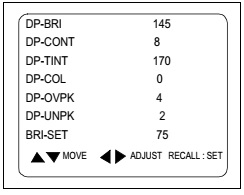SB300 POWERED SOUNDBAR SPEAKER
Low-frequency
transducer: Two 2" (51mm) cones per channel, video shielded
High-frequency
transducer: One 1" (25mm) dome per channel, video shielded
Amplifier
power: 30 watts per channel
Audio
controls: Volume, surround mode
Connections:
Optical digital (TOSLINK™) input, stereo analogue (RCA-type) inputs
Power
requirement: 120V – 240V, 50Hz/60Hz, 80W
Power
consumption: 1W standby; 80W maximum
Dimensions
(H x W x D): 3-5/8" x 45-3/4" x 3" (92mm x 1162mm x 76mm)
Weight:
5.5 lbs. (2.5kg)
SB300 SUBWOOFER
Low-frequency
transducer: 8" (200mm) cone, down-firing
Enclosure
type: Ported (down-firing)
Amplifier
power: 100 watts
Frequency
response: 42Hz – 200Hz (–3dB)
Audio
controls: Level, phase, cut-off frequency
Connections:
LFE input, left and right RCA line-level inputs
Power
requirement: 120V – 240V, 50Hz/60Hz, 160W
Power
consumption: 1W standby; 160W maximum
Dimensions
(H x W x D): 19" x 14-1/4" x 14-1/4" (483mm x 362mm x 362mm)
Weight:
24.5 lbs. (11.1kg)
TURNING THE SOUNDBAR ON AND OFF
Set
the sound bar’s Power switch to the “On” position.
Press
the Power button on either the sound bar or the remote to turn the sound bar
on. To put the sound bar in the Standby mode, press either Power button while
the sound bar is on.
If
you do not press the Power button, the sound bar will automatically go into the
Standby mode approximately 15 minutes after the audio signal ceases. NOTE: If
you have put the sound bar into the Standby mode by pressing the Power button,
you must manually turn it on by pressing the Power button again. If the sound
bar has automatically gone into the Standby mode 15 minutes after the audio
signal has ceased, it will automatically turn itself on when it receives an
audio signal at either the analogue (Aux) input or the optical digital input.
TURNING THE SUBWOOFER ON AND OFF
Set
the subwoofer’s Power switch to the “On” position. The subwoofer will
automatically attempt to establish pairing with the sound bar (the subwoofer’s
LED will flash blue). If pairing is not established within one minute, the
subwoofer will enter the Standby mode (its LED will turn amber). If pairing is
established, the subwoofer will turn on (its LED will light blue continuously). The subwoofer will remain on for
approximately one minute after the sound bar enters the Standby mode, or for
approximately 15 minutes
after
the audio signal ceases.
If
you will be away from home for an extended period of time, or if you will not
be using the system for an extended period, set the subwoofer’s Power switch to
the “Off” position.
PAIRING THE UNITS FOR WIRELESS OPERATION
After
turning the sound bar and subwoofer on for the first time, you will need to
“pair” the subwoofer and sound bar so they both operate at the same wireless
frequency. To pair the units, press the Wireless Pairing switches on both units
within 30 seconds. The units will communicate with each other and operate at
the same frequency.
NOTE:
The maximum wireless operating distance between the sound bar and subwoofer is
approximately 50 feet (15.3m).
ADJUSTING THE SYSTEM’S VOLUME
Press
the sound bar’s or remote’s Volume Up and Down buttons to raise and lower the
system’s volume one step at a time. Hold down the buttons to continuously raise
or lower the volume.
MUTING THE SYSTEM
Momentarily
press the sound bar’s Power button or press the remote’s Mute button to mute
the system. (The Power Indicator flashes blue.)
Momentarily press the sound bar’s Power button or press the remote’s Mute
button again to un-mute the system. (The Power Indicator turns to a steady
blue.)
SURROUND MODE BUTTONS
These
buttons switch the sound between normal stereo (the Surround Mode Indicator
lights white) and 3-D Surround (the Surround Mode Indicator lights blue). The
3-D Surround setting will produce a complete surround-sound experience for
anyone sitting in front of and several feet away from the sound bar. Although
it is particularly effective when watching movies, you can also try the 3-D
Surround setting for music
SUBWOOFER LEVEL KNOB
Use
the subwoofer’s Level knob to balance the bass with the rest of the sound. Play
music or movies that you are familiar with, and adjust the subwoofer’s Level
knob so the bass sounds balanced on both music and films. Listen to several
different music recordings and film soundtracks that contain strong bass
passages, and find a setting for the Level knob that doesn’t over-emphasize the
bass or make it sound weak
Once
you find a setting for the subwoofer’s Level knob that balances the bass with
the rest of the sound, you shouldn’t have to change it
SUBWOOFER CUTOFF CONTROL
The
subwoofer’s Cut-off control adjusts the subwoofer’s cut-off between 40Hz and
200Hz. The higher you set the Cut-off control, the higher in frequency the
subwoofer will operate and the more its bass will “overlap” that of the sound
bar. This adjustment helps achieve a smooth transition of bass frequencies
between the subwoofer and the sound bar for a variety of different rooms and
subwoofer locations. To set the Cut-off
control, listen for the smoothness of the bass. If the bass seems too strong at
certain frequencies, try a lower Cut-off control setting. If the bass seems too
weak at certain frequencies, try a higher Cut-off control setting.
SUBWOOFER PHASE SWITCH
This
switch determines whether the subwoofer’s piston-like action moves in and out
in phase with the speakers in the sound bar. If the subwoofer were to play out
of phase with the sound bar speakers, some of the sound waves produced by the sound
bar and subwoofer could be cancelled out at some frequencies, reducing bass performance
and sonic impact. This phenomenon depends in part on the relative placement of
the sound bar and subwoofer in the room.
Although there is no absolutely correct setting for the Phase switch, in
most cases it should be left in the “0°” position. When the subwoofer is
properly in phase with the sound bar speakers, the sound will be clearer and
have more impact. It will make percussive sounds like drums, piano and plucked
strings sound more lifelike. The best way to set the Phase switch is to listen
to music that you are familiar with and adjust the switch so that drums and
other percussive sounds have maximum impact.
Schematic diagram