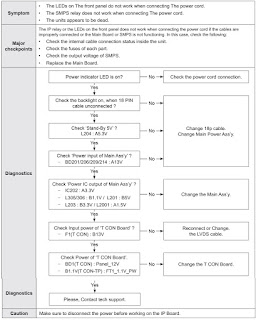Samsung
LED TV – UE32H5500, UE40H5500, UE48H5500, UE50H5500 – troubleshooting,
connector voltage chart and more
Software
Upgrade
Samsung may offer upgrades for the TV’s firmware in the future. These upgrades can be performed via the TV when it is connected to the Internet, or by downloading the new firmware from samsung.com to a USB memory device.
• Alternative Software (Backup) shows The previous version that will be replaced.
• Software is represented as ‘Year/Month/Day_Version’. The more recent the date, the newer the software version Installing the latest version is recommended.
Samsung may offer upgrades for the TV’s firmware in the future. These upgrades can be performed via the TV when it is connected to the Internet, or by downloading the new firmware from samsung.com to a USB memory device.
• Alternative Software (Backup) shows The previous version that will be replaced.
• Software is represented as ‘Year/Month/Day_Version’. The more recent the date, the newer the software version Installing the latest version is recommended.
By
USB
Insert a USB drive containing the firmware upgrade downloaded from samsung.com into the TV. Please be careful to not disconnect the power or remove the USB drive while upgrades are being applied. The TV will turn off and turn on automatically after completing the firmware upgrade. Please check the firmware version after the upgrades are complete (the new version will have a higher number than the older version). When software is upgraded, video and audio settings you have made will return to their default (factory) settings. We recommend you write down your settings so that you can easily reset them after the upgrade.
Insert a USB drive containing the firmware upgrade downloaded from samsung.com into the TV. Please be careful to not disconnect the power or remove the USB drive while upgrades are being applied. The TV will turn off and turn on automatically after completing the firmware upgrade. Please check the firmware version after the upgrades are complete (the new version will have a higher number than the older version). When software is upgraded, video and audio settings you have made will return to their default (factory) settings. We recommend you write down your settings so that you can easily reset them after the upgrade.
By
Online
Upgrades the software using the Internet.
• First, configure your network. For detailed procedures on using the Network Setting, refer to the ‘Setting the Network’ instructions.
• If The internet connection doesn’t operate properly, connection can be broken, please retry downloading. If the problem still happens, download by USB and upgrade.
Upgrades the software using the Internet.
• First, configure your network. For detailed procedures on using the Network Setting, refer to the ‘Setting the Network’ instructions.
• If The internet connection doesn’t operate properly, connection can be broken, please retry downloading. If the problem still happens, download by USB and upgrade.
Alternative
Software (Backup)
If there is an issue with the new firmware and it is affecting operation, you can change the software to the previous version.
• If Software was changed, existing Software is displayed.
• you can change current Software to Alternative Software by ‘Alternative Software’.
If there is an issue with the new firmware and it is affecting operation, you can change the software to the previous version.
• If Software was changed, existing Software is displayed.
• you can change current Software to Alternative Software by ‘Alternative Software’.
Troubleshooting:
Previous Check
1. Check
the various cable connections frst.
- Check to see if there is a burnt or damaged cable.
- Check to see if there is a disconnected or loose cable connection.
- Check to see if the cables are connected according to the connection diagram.
2. Check the power input to the Main Board.
- Check to see if there is a burnt or damaged cable.
- Check to see if there is a disconnected or loose cable connection.
- Check to see if the cables are connected according to the connection diagram.
2. Check the power input to the Main Board.
3.
How to distinguish if the problem is caused by Main Board or T CON
How
to know it is from Main Board or T-Con when some problems happen
1. No Picture : Backlight is on, but there is no picture and LED indicator in
front of TV is blinking.
- Check the LVDS Cable connection. If still problems, change the T-Con Board and then Main Board step by step.
2. Picture distortion : Enter the service mode ⇢ Choose ‘SVC’ ⇢ Check the ‘internal pattern.’
To Enter ‘Service Mode.
- Check the LVDS Cable connection. If still problems, change the T-Con Board and then Main Board step by step.
2. Picture distortion : Enter the service mode ⇢ Choose ‘SVC’ ⇢ Check the ‘internal pattern.’
To Enter ‘Service Mode.
3.
Choose ‘SVC.’
4. Choose ‘Test pattern.’
5. Select the each pattern and then check all pattern is ok or not.
4. Choose ‘Test pattern.’
5. Select the each pattern and then check all pattern is ok or not.
* If
pattern status is OK, fault might be at its main board. Front of the NOVATEX IC
has the problem.
* If
pattern is not good, Panel and T-Con board should be suspected.
NO
Power problem
If
you replace the main board with new one, change the factory option as
well.
The options you must change are "Type".
The options you must change are "Type".
Main
board - connector voltage details
White
Balance: Calibration
1. Into the Factory Mode.
2. Select ADC/WB menu.
3. Select ADC menu.
1. Into the Factory Mode.
2. Select ADC/WB menu.
3. Select ADC menu.
Service
Adjustment
You must perform Calibration in the Lattice Pattern before adjusting the White Balance.
You must perform Calibration in the Lattice Pattern before adjusting the White Balance.
Method
of Color Calibration (AV)
1. Apply the NTSC Lattice (N0. 3) pattern signal to the AV IN 1 port.
2. Press the Source key to switch to “AV1” mode.
3. Enter Service mode.
4. Select the “ADC” menu.
5. Select the “AV Calibration” menu.
6. In “AV Calibration Off” status, press the “► ” key to perform Calibration.
7. When Calibration is complete, it returns to the high-level menu.
8. You can see the change of the “AV Calibration” status from Failure to Success.
Method of Color Calibration (Component)
1. Apply the 720p Lattice (N0. 6) pattern signal to the Component IN 1 port.
2. Press the Source key to switch to “Component1” mode.
3. Enter Service mode.
4. Select the “ADC” menu.
5. Select the “Comp Calibration” menu.
6. In “Comp Calibration Off” status, press the “ ►” key to perform Calibration.
7. When Calibration is complete, it returns to the high-level menu.
8. You can see the change of the “Comp Calibration” status from Failure to Success.
Method of Color Calibration (HDMI)
1. Apply the 720p Lattice (N0. 6) pattern signal to the HDMI1/DVI IN port.
2. Press the Source key to switch to “HDMI1” mode.
3. Enter Service mode.
4. Select the “ADC” menu.
5. Select the “HDMI Calibration” menu.
6. In “HDMI Calibration Off” status, press the “►” key to perform Calibration.
7. When Calibration is complete, it returns to the high-level menu.
8. You can see the change of the “HDMI Calibration” status from Failure to Success.
1. Apply the NTSC Lattice (N0. 3) pattern signal to the AV IN 1 port.
2. Press the Source key to switch to “AV1” mode.
3. Enter Service mode.
4. Select the “ADC” menu.
5. Select the “AV Calibration” menu.
6. In “AV Calibration Off” status, press the “► ” key to perform Calibration.
7. When Calibration is complete, it returns to the high-level menu.
8. You can see the change of the “AV Calibration” status from Failure to Success.
Method of Color Calibration (Component)
1. Apply the 720p Lattice (N0. 6) pattern signal to the Component IN 1 port.
2. Press the Source key to switch to “Component1” mode.
3. Enter Service mode.
4. Select the “ADC” menu.
5. Select the “Comp Calibration” menu.
6. In “Comp Calibration Off” status, press the “ ►” key to perform Calibration.
7. When Calibration is complete, it returns to the high-level menu.
8. You can see the change of the “Comp Calibration” status from Failure to Success.
Method of Color Calibration (HDMI)
1. Apply the 720p Lattice (N0. 6) pattern signal to the HDMI1/DVI IN port.
2. Press the Source key to switch to “HDMI1” mode.
3. Enter Service mode.
4. Select the “ADC” menu.
5. Select the “HDMI Calibration” menu.
6. In “HDMI Calibration Off” status, press the “►” key to perform Calibration.
7. When Calibration is complete, it returns to the high-level menu.
8. You can see the change of the “HDMI Calibration” status from Failure to Success.