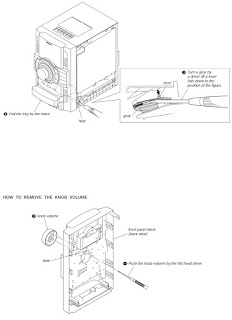Philips
50PUN8215, 55PUN8215, 65PUN8215, 70PUN8215 LED TV- platform MTK5599 – chassis TPM20.1KLA
– How to enter service mode, Error codes, Power board schematics, Firmware
update and more
Operating
System: Android OS : Android Pie 9
126 cm - 50
inch
• 139 cm - 55
inch
• 164 cm - 65
inch
• 178 cm - 70
inch
• 189 cm - 75
inch
• LNB : DiSEqC
1.0, 1 to 4 LNBs supported, Polarity selection 13/18V, Band selection 22kHz,
Tone burst mode, LNB current 300mA max.
• DVB-S/S2
QPSK, symbol rate 2 to 45M symbols, SCPC and MCPC.
Sound
Output power (RMS): 20W
Always respect
voltages. While some may not be dangerous in themselves, they can cause
unexpected reactions that are best avoided. Before reaching into a powered TV
set, it is best to test the high voltage insulation. It is easy to do, and is a
good service precaution.
• All ICs and
many other semiconductors are susceptible to electrostatic discharges (ESD ).
Careless handling during repair can reduce life drastically. Make sure that,
during repair, you are connected with the same potential as the mass of the set
by a wristband with resistance. Keep
components and tools also at this same potential.
• Be careful
during measurements in the high voltage section.
• Never
replace modules or other components while the unit is switched “on”.
• When you
align the set, use plastic rather than metal tools. This will prevent any short
circuits and the danger of a circuit becoming unstable.
BOM
identification
It should be
noted that on the European Service website, “Alternative BOM” is referred to as
“Design variant”.
The third
digit in the serial number (example:
AG2B0335000001) indicates the number of the alternative B.O.M. (Bill Of
Materials) that has been used for producing
the specific TV set. In general, it is possible that the same TV model
on the market is produced with e.g. two different types of displays, coming
from two different suppliers. This will then result in sets which have the same
CTN (Commercial Type Number; e.g. 28PW9515/12) but which have a different
B.O.M. number.
By looking at
the third digit of the serial number, one can identify which B.O.M. is used for
the TV set he is working with. If the third digit of the serial number contains
the number “1” (example: AG1B033500001), then the TV set has been manufactured
according to B.O.M. number 1. If the third digit is a “2” (example:
AG2B0335000001), then the set has been produced according to B.O.M. no. 2. This
is important for ordering the correct spare parts.
For the third
digit, the numbers 1...9 and the characters A...Z can be used, so in total: 9
plus 26= 35 different B.O.M.s can be indicated by the third digit of the serial
number.
Identification:
The bottom line of a type plate gives a 14-digit serial number. Digits 1 and 2
refer to the production centre (e.g. SN is Lysomice, RJ is Kobierzyce), digit 3
refers to the B.O.M. code, digit 4 refers to the Service version change code,
digits 5 and 6 refer to the production year, and digits 7 and 8 refer to production
week (in example below it is 2010 week 10 / 2010 week 17). The 6 last digits
contain the serial number.
Board
Level Repair (BLR) or Component Level Repair (CLR)
If a board is
defective, consult your repair procedure to decide if the board has to be
exchanged or if it should be repaired on component level.
If your repair
procedure says the board should be exchanged completely, do not solder on the
defective board. Otherwise, it cannot be
returned to the O.E.M. supplier for back charging.
50,
55, 65 and 70 inch LED TVs cable dressing.
Service
Modes
Service
Alignment Mode (SAM)
To modify the
NVM.
To
display/clear the error code buffer.
To perform alignments.
Specifications
Operation hours counter (maximum five digits
displayed).
Software version, error codes, and option
settings display.
Error buffer clearing.
Option settings.
Software alignments (White Tone).
NVM Editor.
Set screen mode to full screen (all content is
visible).
How
to Activate SAM
To activate
SAM, use one of the following methods:
Press the following key sequence on the remote
control transmitter: “062596”, directly followed
by the “INFO/OK” button. Do not allow the
display to time out between entries while keying the sequence.
Or via ComPair.
After entering
SAM, the following items are displayed, with “SAM” in the upper right corner of
the screen to indicate that the television is in Service Alignment Mode.
How
to Navigate
In the SAM menu, select menu items with the
UP/DOWN keys on the remote control transmitter. The selected item will be
indicated. When not all menu items fit on the screen, use the UP/DOWN keys to
display the next/previous menu items.
With the “LEFT/RIGHT” keys, it is possible to:
– (De)
activate the selected menu item.
– (De)
activate the selected sub menu.
– Change the
value of the selected menu item.
When you press the MENU button once while in
top level SAM, the set will switch to the normal user menu (with the SAM mode
still active in the background).
How
to Store SAM Settings
To store the
settings changed in SAM mode (except the RGB Align settings), leave the top
level SAM menu by using the POWER button on the remote control transmitter or
the television set. The mentioned exceptions must be stored separately via the
STORE button.
How
to Exit SAM
Use one of the
following methods:
Switch the set to STANDBY by pressing the
mains button on the remote control transmitter or the television set.
Via a standard RC-transmitter, key in “00” sequence.
Note: When the
TV is switched “off” by a power interrupt while in SAM, the TV will show up in
“normal operation mode” as soon as the power is supplied again. The error
buffer will not be cleared.
SAM
mode overview
Remark: Under
main menu “NVM editor”, you can use the UP/DOWN keys to view and change the set
Type number, the set Production Number or the 18AC of a part.(The NVM-editor
still has the same function as before, alpha-numeric entry.)
Factory
mode:
How to
Activate the Factory mode
To activate
the Factory mode, use the following method:
Press the
following key sequence on the remote control transmitter: from the “menu/home”
press “1999”, directly followed by the “Back/Return” button. Do not allow the display to time
out between entries while keying the sequence.
After entering
the Factory mode, we can see many items displayed, use the UP/DOWN keys to
display the next/previous menu items.
How
to Exit the Factory mode
Select EXIT-FACTORY from
the menu and press the “OK” button.
Note: When the
TV is switched “off” by a power interrupt, or normal switch to “stand-by” while
in the factory mode, the TV will show up in “normal operation mode” as soon as
the power is supplied again. The error buffer will not be cleared.
Customer
Service Mode (CSM)
The Customer
Service Mode shows error codes and information on the TVs operation settings.
The call center can instruct the customer (by telephone) to enter CSM in order
to identify the status of the set. This helps the call center to diagnose
problems and failures in the TV set before making a service call.
The CSM is a
read-only mode; therefore, modifications are not possible in this mode.
How
to Activate CSM
To activate
CSM, press the following key sequence on a standard remote control transmitter:
“123654” (do not allow the display to time out
between entries while keying the sequence). After entering the Customer Service
Mode, the following items are displayed. Use the Right/Left keys to display the
next/previous menu items. Note:
Activation of the CSM is only possible if there is no (user) menu on the
screen.
How
to Navigate
By means of
the “CURSOR-DOWN/UP” knob (or the scroll wheel) on the RC-transmitter, can be
navigated through the menus.
How
to Exit CSM
To exit CSM,
use one of the following methods.
Press the MENU/HOME
button on the remote control transmitter.
Press the POWER
button on the remote control transmitter.
Press the POWER
button on the television set.
Software
Upgrading
The following
update is for .pkg file.
1. Rename the
file to “upgrade_loader.pkg”.
2. Prepare a
USB memory (File format: FLAT, Size: 1G~8G).
3. Copy the
software to USB flash disk (root directory).
4. Switch off
the TV and Insert the USB memory stick that contains the software update files
in one of the TV’s USB 2.0 port.
Note: It contains
USB3.0 port, if connect on it, the software may can’t be detected.
5. Switch on
the TV. The TV will detect the USB memory s tick automatically. Then a window
jumps out as below:
6. When the TV
software is updated, the TV will turn on again automatically. Remove your USB
flash drive.
7. We can
enter in CSM or Factory mode to check the current software version.
The following
update is for .upg file.
1. Rename the
file to “autorun.upg”.
2. Prepare a
USB memory (File format: FLAT, Size: 1G~8G).
3. Copy the
software to USB flash disk (root directory).
4. Switch on
the TV and Insert the USB memory stick that contains the software update files
in one of the TV’s USB 2.0 port.
Note the
version of this F/W before you change the software file name.
Firmware
upgrade
Press
[Settings] > [update software], then Choose [Search for update] in the
Settings menu.
2. Choose
[USB], and then press OK.
3. Choose
[Identify], and then press OK.
4. .Select the
file that you downloaded and press OK.
5. Identify
the software and choose [Done], then choose [Start] on following step.
6. Choose
[Update] press OK start the software update.
6. Upgrade in
progress.
Step 3: Check
the SW version.
1. After
burning software, TV will restart
2. Press “123654”, enter Customer Service Mode to check if the
software version is correct.
Error
Code
Error codes
are required to indicate failures in the TV set. In principle a unique error
code is available for every:
• Activated
(SW) protection.
• Failing I2C
device.
• General I2C
error.
The last five
errors, stored in the NVM, are shown in the Service menu’s. This is called the
error buffer.
The error code
buffer contains all errors detected since the last time the buffer was erased.
The buffer is written from left to right. When an error occurs that is not yet
in the error code buffer, it is displayed at the left side and all other errors
shift one position to the right.
An error will
be added to the buffer if this error differs from any error in the buffer. The last
found error is displayed on the left.
An error with
a designated error code never leads to a deadlock situation. It must always be
diagnosable (e.g. error buffer via OSD or blinking LED).
In case a
failure identified by an error code automatically results in other error codes
(cause and effect), only the error code of the MAIN failure is displayed.
How
to Read the Error Buffer
• On screen
via the SAM/CSM (if you have a picture).
Example:
– ERROR: 000
000 000 000 000: No errors detected
– ERROR: 013
000 000 000 000: Error code 13 is the last and only detected error
– ERROR: 034
013 000 000 000: Error code 13 was detected first and error code 34 is the last
detected (newest) error
• Via the
blinking LED procedure (when you have no picture).
In this chassis
only “layer 2” error codes are available and point to problems on the SSB. They
are triggered by LED blinking when CSM is activated. Only the following layer 2
errors are defined:
How
to Clear the Error Buffer
The error code
buffer is cleared in the following cases:
• By using the
CLEAR command in the SAM menu
• By using the
CLEAR command in the Factory mode:
• By using the
following key sequence on the remote control transmitter: “062599” directly
followed by the OK button.
• If the
contents of the error buffer have not changed for 50 hours, the error buffer
resets automatically.
Note: If you
exit SAM by disconnecting the mains from the television set, the error buffer
is not reset.
Set
Option Code
Press the
following key sequence on a standard RC transmitter: “062598” directly followed
by MENU and “xxx”, where “xxx” is a 3 digit decimal value of the panel type:
see column “Set Option Code” in below tab. After resetting the Display Code,
restart the set immediately.
Power
layout SSB
Circuit
Diagrams (Schematics)